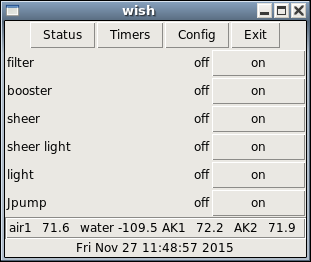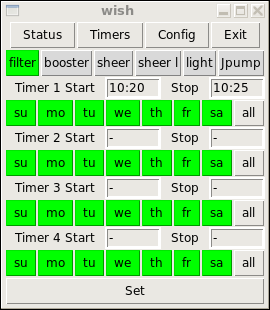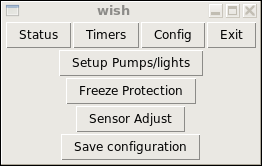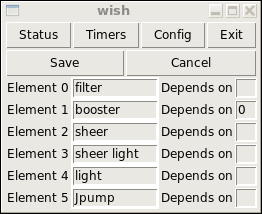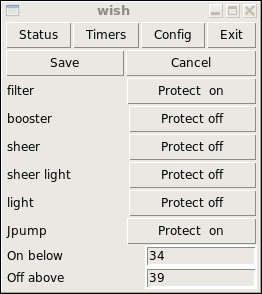The "Tcl" program.
I used Tcl/Tk for the GUI. By using Tcl/Tk, I could use the same
code for either a linux box on my network, or my android phone using the Androwish package. I looked at
creating an app from scratch for android, but way too much work. I found androwish by accident while
googling and found it perfect for my application. The base androwish is pretty big, but once it is
installed on the phone, it is possible to add additional apps using minimal space. The great thing
about this approach is you can very quickly verify changes to the GUI on the linux box and once you
have it the way you want, you can push it to the phone and have the same look and feel. Very cool.
Upon launch, the GUI displays the current status
including which relays are active and why, temperature of all probes and time.
Multiple clients can be connected to the daemon at the same time if desired.
Status display mode
The status is updated about
once every 5 seconds as specified in the Tcl. The C program merely responds to the request of the
client, so the update interval is set by the Tcl code.
The buttons will switch to "off" if the relay is active for any reason. Further the
relay name will change color if it is active. Pressing the off or on button will toggle the state
of the relay unless the relay is on because of a freeze condition or if the relay is on because
it must be on as a requirement of another relay being on.
By clicking on the Timers button, the timer page will display.
Timer display mode
By clicking on the various relay names, the relay's current timer configuration is displayed. Simply
change the value(s) desired and click the "Set" button at the bottom to change a timer value.
Active values are shown in green. Specify a dash to disable a timer.
To modify basic configuration data, click on the Config button.
Config display mode
In the config mode, you can adjust the names of the relays and their dependancy, the
freeze protection parameters, the sensor parameters or save all of the changes (timer
values, names, dependancies etc.) that you have made so the next time the system is
rebooted, the changes are not forgotten. Without saving changes, the changes are
modified only in memory, so a reboot will revert back to the previous setup.
Click on Setup Pumps/lights to change the names or dependancies of the relays.
Setup display mode
Each relay (element) has a name and a Depends on field. If the Depends
on field is blank, then the relay has no dependacy. In the example, the
booster pump depends on 0, which is the filter relay. So before the booster
pump is activated, the filter pump will be enabled for 10 seconds(requireTime)
before enabling the booster. The require time is hard coded in the C program.
Click on the Save button to save the changes.
Click on Freeze Protection to change the names or dependancies of the relays.
Freeze Protection display mode
The freeze protection page allows you to define which relays are enabled during a freeze
period and the freeze parameters. Simply click on the Protect on/off button to toggle
if the relay is sensitive to a freeze. The "On below" field sets the temperature at which
freeze mode is activated. Once activated, the freeze mode remains active until the temperature
rises above the "Off above" value.
Save Configuration button
Normally changes made are only saved in memory. To push the changes to the flash disk,
press the "Save Configuration" button. After pressing the button the poolDefaults file
will be updated with the changes made. Alternatively, if you have made changes you wish to
abandon, you can always ssh into the BBG, kill the pool process, and restart it. Upon
restart, pool will read the old poolDefaults file and revert to the previous configuration.